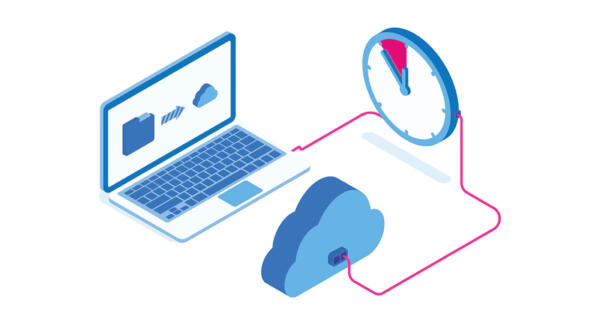In this series, learn about a few popular Drake Tax features and navigation tools that help you save time and stay productive.
Loss of taxpayer information during the filing process due to technical difficulties is a sure way to fast-track frustration during tax season. Fortunately for Drake Tax users, today’s highlighted feature is an info life saver.
The Backup and Restore Tool at a glance
The Backup and Restore Tool does exactly what it says on the tin, and not just for tax return files: Any file can be backed up with this handy feature. You can perform manual, one-time backups or establish automatic backups to run in the background as needed.
How do I access the Backup and Restore Tool?
From the Drake Tax Home window:
- Click Tools.
- Click File Maintenance from the drop list.
- Select Backup.
The Backup and Restore window will pop up, and you can work your magic from there.
How do I make a one-time backup?
To make a one-time backup:
- Navigate to the Backup and Restore window using the instructions above.
- From the Manual One-Time Backup section of the window, choose the location where you want to back up your files.
- Click Selective Backup.
- Select Backup.
It’s that simple!
How do I make a custom backup?
To make a custom backup:
- Navigate to the Backup and Restore.
- Select Create Selective Backup.
From there, you can choose to either back up all Drake Tax files or individual ones—and these can be anything from folders to photo albums.
See how the Backup and Restore Tool saves time with a Drake Tax free trial
Ready to explore Drake Tax and the Backup and Restore Tool for yourself? Download the free trial today by clicking the button below.